I was recently asked to help a fellow systems administrator in one of our divisions with a request. The request was simple enough with Powershell and when I provided the information the recipient shared the attempts they had made. When I saw the example it was the familiar blue background of a powershell console and the syntax showed they were familiar with the Quest AD cmdlets…..
I noticed they tried to run the same command several times just changing the SearchRoot. So, working on the request I offered a one-liner they could use to replace it, simplifying it to list through the OU’s instead of specifying each one in another command line and formatting the output to make it easier to use.
So I offered the following syntax as a possible solution for their request (Report the count of objects in a set of sub-OUs).
get-qadobject -Type OrganizationalUnit -Searchroot 'some.domain.com/OURoot/SubOU' -SearchScope OneLevel | `
% {$_.CanonicalName + ": " + (get-qadobject -SearchRoot $_.CanonicalName -SizeLimit 0).count }
The one-liner produced the results they looked for and I was able to explain the line continuation with the backtick (`) and the alias for ForEach (%). The obvious next question was how do I save this to a script. So I have an admin hungry for some information on Powershell so I had to create an easy to read script. I had to include something I recently mentioned (thanks to Karl Mitschke) to add a new twist and make the code a little easier to read.
$QADObject = @{
Type = "OrganizationalUnit"
SearchRoot = 'some.domain.com/OURoot/SubOU'
SearchScope = "OneLevel"
}
# Create array of OU's to measure
$checkous = Get-QADObject @QADObject
# Process a count for each returned OU
ForEach ($ou in $checkous){
# Generate output in report format
$ou.CanonicalName + ": " +(get-qadobject -SearchRoot $ou.CanonicalName -SizeLimit 0).count
}
Of course I also had to ask what they were using for an editor and suggested that, since they were obviously familiar with the Quest AD cmdlets, they try PowerGUI.
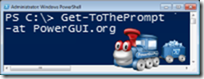
No comments:
Post a Comment